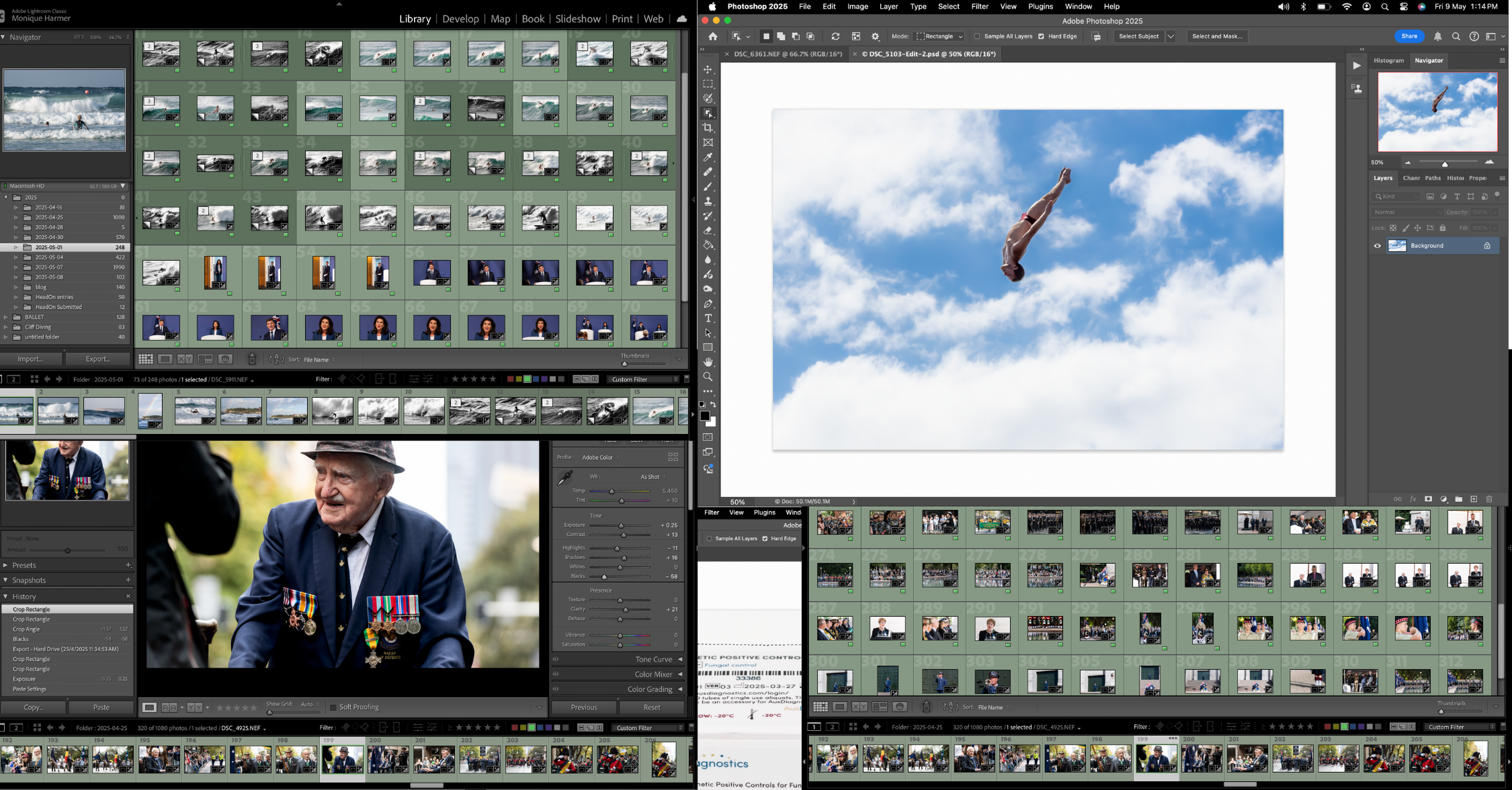
Edit Photos Like a Pro Lightroom Photoshop 2025
Mastering Creative Control📸 How to Edit Photos Like a Pro in Lightroom & Photoshop (2025 Creative Photographer’s Guide) How do
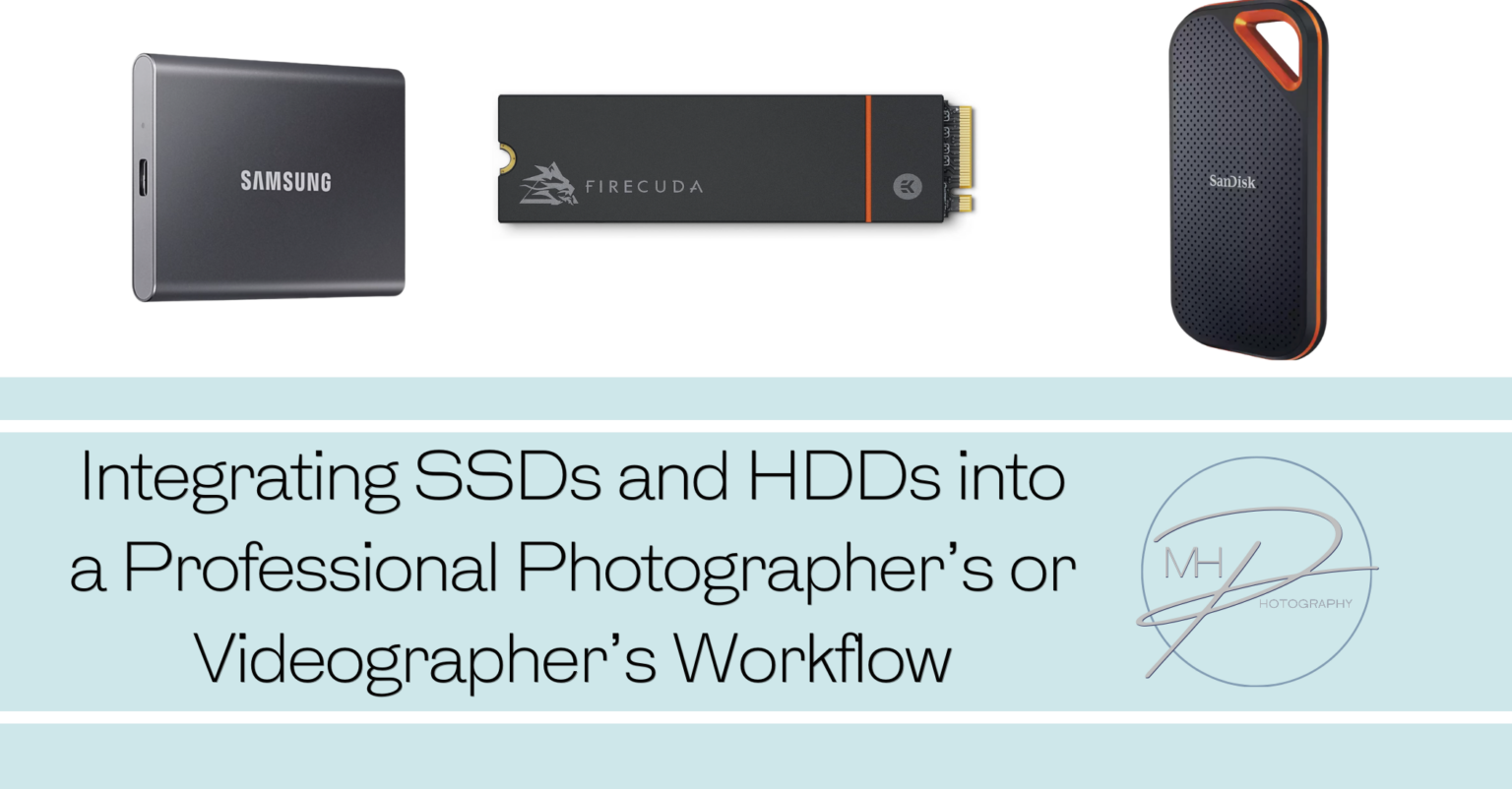
For professional photographers and videographers, efficient storage management is crucial to both performance and organisation. Using a combination of SSDs and HDDs in your workflow can offer a perfect balance of speed, cost, and reliability. Below is a guide to integrate both types of drives effectively into a professional setup.
Primary Use: Speed-Intensive Tasks
SSDs should be the core component of your workflow for tasks that require fast data access, including:
1. Primary SSD for Active Projects:
2. External SSD for Portable Workflows:
3. SSD for Video Editing:
Primary Use: Archival and Backup Storage
HDDs are ideal for storing large amounts of data that don’t need to be accessed quickly. They offer a significant cost advantage when it comes to mass storage, making them the perfect solution for:
Recommended Setup for Photographers and Videographers
1. Using SSDs for Active Projects and HDDs for Backup
2. Backup Strategy
3. RAID for Redundancy
If your storage requirements are substantial, consider setting up a RAID (Redundant Array of Independent Disks) configuration:
Handling Large Video Files
For videographers working with large 4K/8K footage, SSDs should be the primary storage solution due to the required speed. However, for long-term storage or archival, HDDs remain an affordable option.
Managing Photo Libraries
Photographers with large photo libraries (especially those shooting in RAW) will benefit from SSDs for active projects and HDDs for archiving and backup purposes.
Portable Storage for Field Work

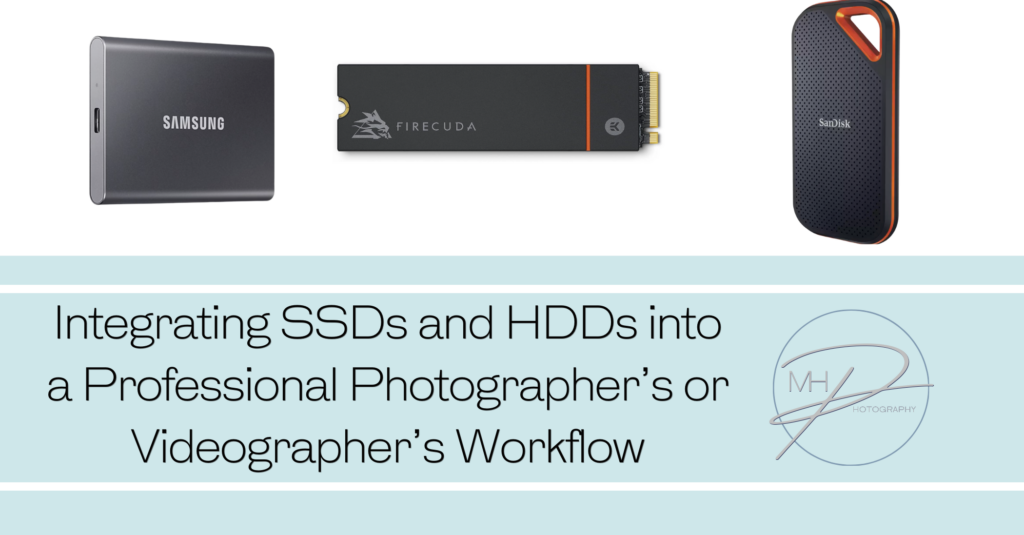
No spam, notifications only about new blogs & updates.

Personal and business brand photographer and educator, super passionate about empowering business women and men to have a positive self perception, with the right tools and guidance so they can share their gifts with the world.
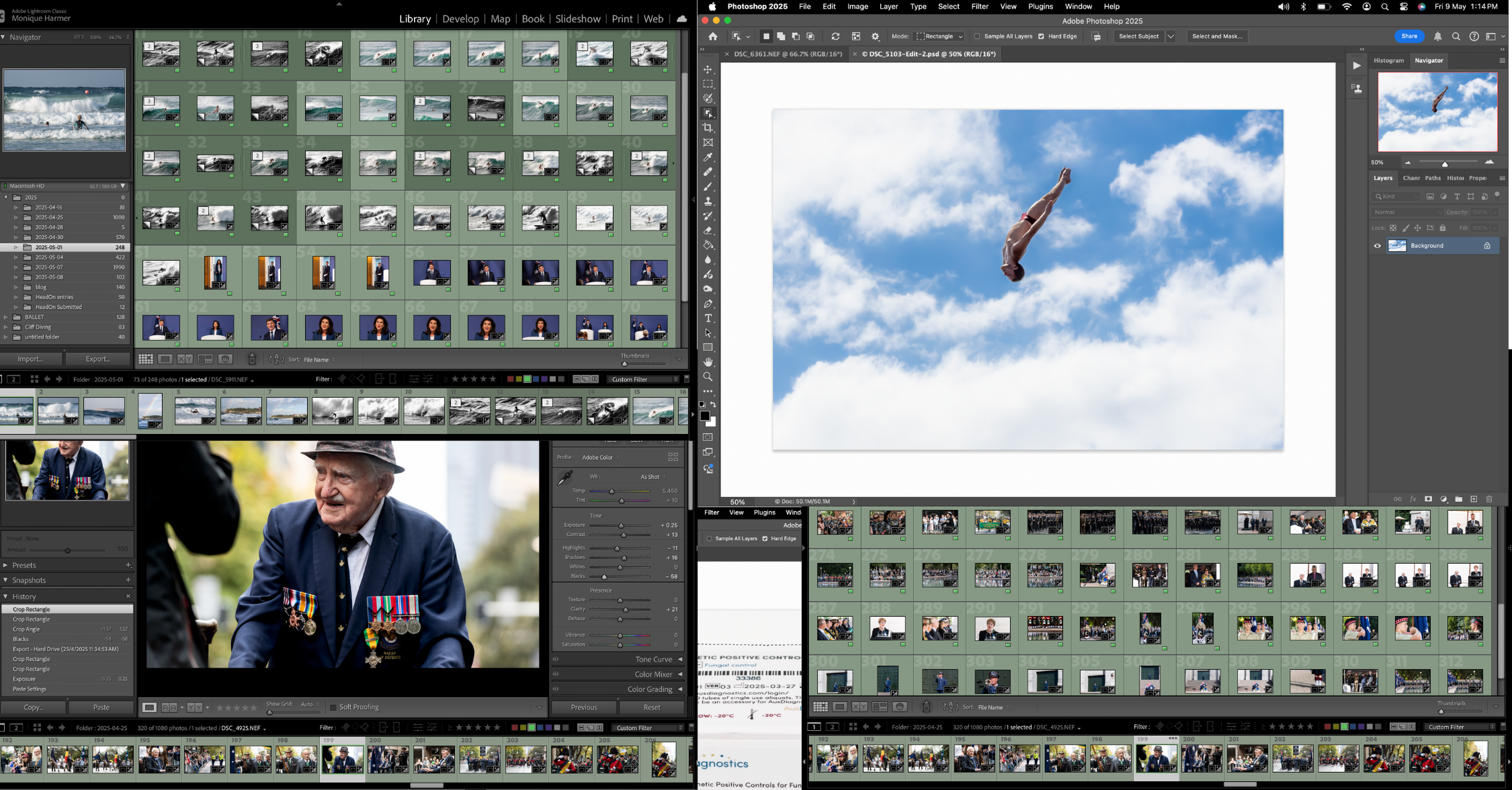
Mastering Creative Control📸 How to Edit Photos Like a Pro in Lightroom & Photoshop (2025 Creative Photographer’s Guide) How do

DSLR vs. Mirrorless in 2025: Which Should You Choose and Why It Matters In the fast-evolving world of photography, choosing

🔹 Best Cameras for Beginners (2025) 1. Canon EOS R50 Why: Compact, lightweight mirrorless with strong autofocus and image quality.

Mastering Low-Light Photography: Best Camera Settings With and Without Flash Low-light photography can be a creative playground or a technical

Why Posing Matters in Portrait Photography Posing isn’t about stiff limbs or forced smiles—it’s about bringing out the best in

The Power of Open Body Language in Photography When it comes to capturing natural, powerful portraits, body language speaks louder

How Do I Balance Flash with Ambient Light Balancing flash with ambient light is a key skill that separates average

A Photographer’s Guide to Creative Expansion In photography, light isn’t just an element—it’s the language we speak.And when it comes

A Beginner’s Guide to Beautiful Lighting Natural light is one of the most beautiful and accessible tools in a portrait

what you need to know Getting sharp images is a combination of good technique, the right settings, and proper camera
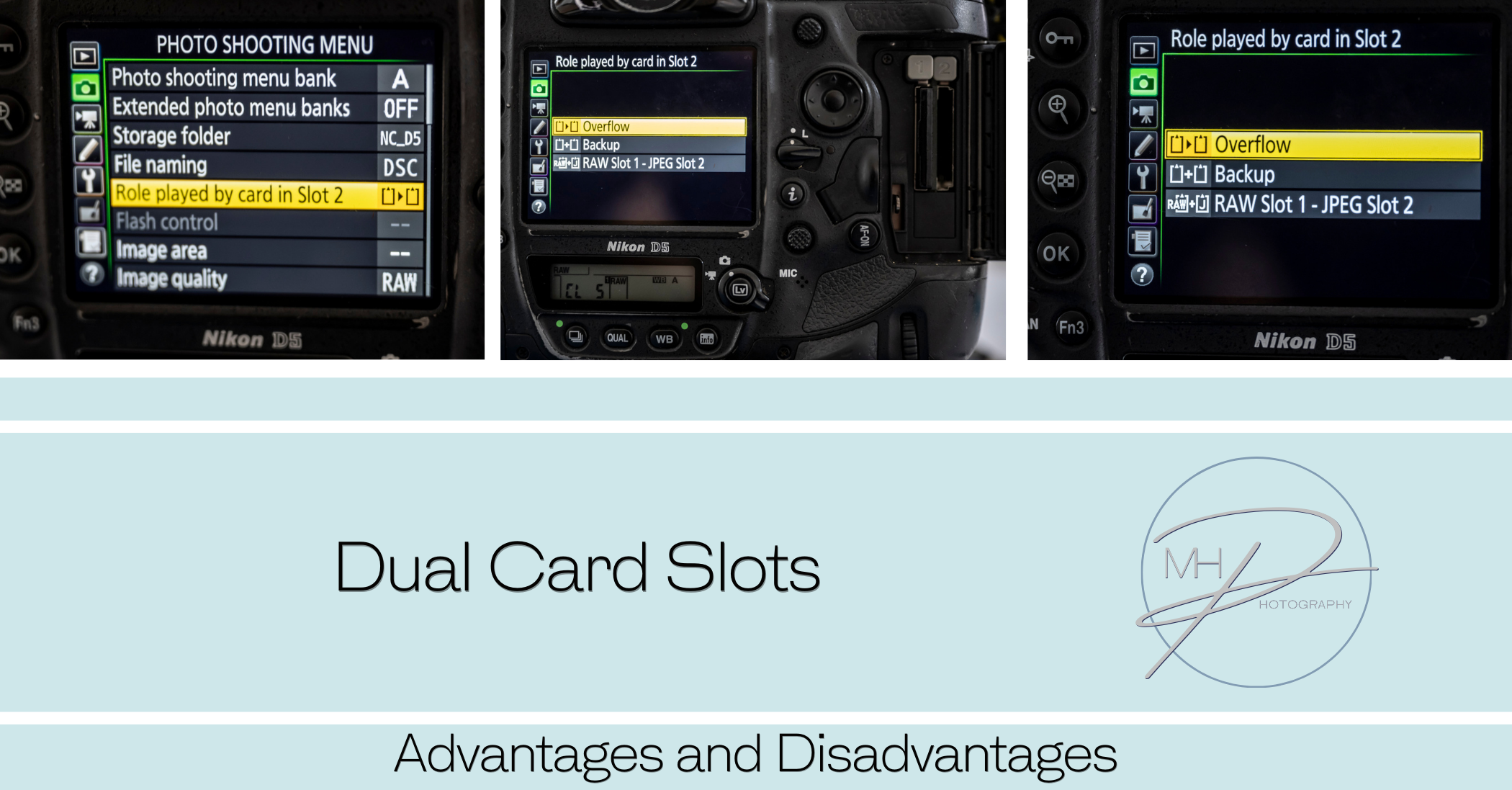
Many professional cameras offer dual card slots, allowing photographers and videographers to use two memory cards simultaneously. This feature enhances
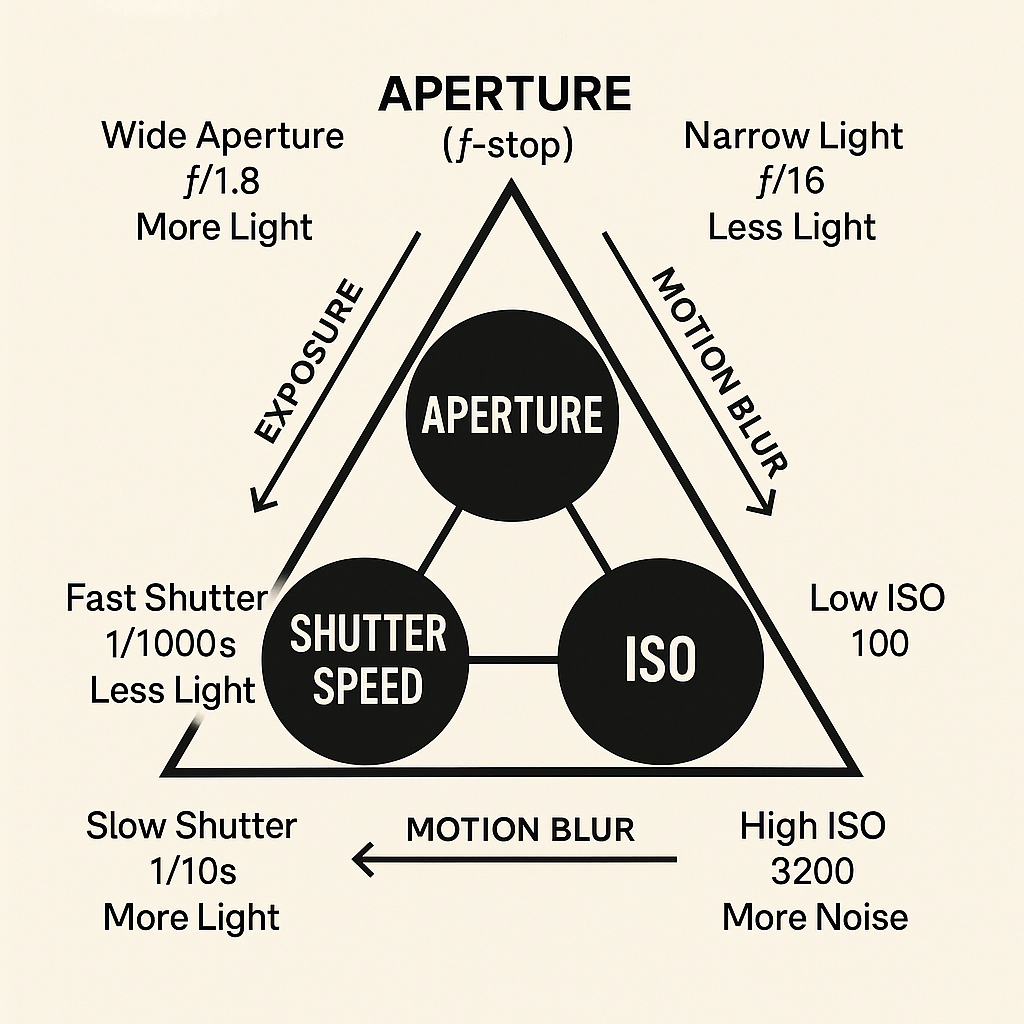
The exposure triangle The exposure triangle is a fundamental concept in photography that explains the relationship between three key elements